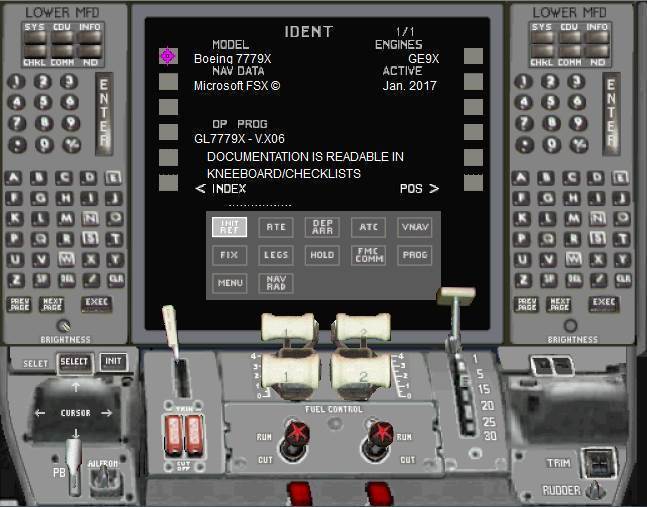Due to Windows and Prepar3D size, you need at least 4 GB RAM of memory to use this panel with Windows 7 and Prepar3D. EASY INSTALLATION PROCESS
All the sound files are included in the gauge sound file. The panel can be installed directly in the aircraft of your choice click.
NEW LANDING WINDOW
A new "head up" landing window very useful when approaching and landing.
EASIER USE OF THE CDU
To SELECT a page or enter data just RIGHT CLICK on the area to set the cursor then left click.
MOVING YOKE
The yoke is now turning right/left and is moving back and forth to simulate the pull up/push down.
TAXI SPEED
You can control a specified speed when taxiing in an airport. Select MENU then TAXI page. The usual taxi speed when on ground is up to 25 knots.
LAST BUT NOT LEST: THE COMPLETE TCAS WITH SOUNDS.
The traffic is now displayed in the MFD according to the zoom of the map and parameters in the TCAS Page in the CDU. Sounds are now played according to TA or RA situations: for example "Climb, Climb!" or "Increase Climb" etc....
This version contains, of course, fully-functioning PFD, MFD (including EICAS), Throttle, Overhead and FMC. In addition, it also contains:
CO-PILOT, OVERHEAD and LANDING VIEWS plus THE SOUND PACKAGE
PRE-REQUISITE:
SOFTWARE: THIS IS ONLY A PANEL AND SO YOU NEED TO HAVE A BOEING 777 AIRCRAFT ALREADY INSTALLED ON YOUR SYSTEM BEFORE INSTALLING IT. A MINIMUM KNOWLEDGE OF PREPAR3D® FILE ORGANISATION IS ALSO RECOMMENDED
This package is corresponding to the announcement made by the Boeing Company in October, 2013. It contains the panel itself, all the necessary gauges AND the aircraft.cfg. Using this panel, the 777 has the characteristics of a 777-9X: heavier and more powerful.
1 - GENERAL CHARACTERISTICS
TIPS: To help you more readily understand which device does what, a flying tip is displayed whenever the cursor is moved over any switch or knob.
HELP WINDOWS: New to this panel are a number of HELP windows which can be displayed while flying. See Section 12 below for further details.
DOCUMENTATION: The documentation included in the kneeboard "CHECKLISTS" is also readable while flying.
OPERATION: Please note that this software has been designed to be used ONLY with a Minimum Screen Resolution of 1024x768x32 AND in Prepar3D Full Screen Mode. It will probably work with other lower settings but the display will almost certainly be impaired.
NEW: Reflecting changes made with the introduction of the Boeing 787, this panel operates in a somewhat different way from the preceding panels in this series. For example, the new 787 "touchscreen" or "touchpad" feature, allowing functions to be selected by a moving cursor, is simulated. Further details on this are provided in Section 7 below.
Suitable sounds are provided for every moving part and every device (for example, the Auxiliary Power Unit (APU) and the BEACONS) which make a sound on the real-life panel.
The Ground Proximity Warning System (GPWS) is also fully operational.
2 - AUDIO SYSTEM
All the noisy switches have sounds attached to them and you will hear the clicks, clacs, crunches whenever you move them. The devices with sounds attached also are sounded, such as for example the APU. The COPILOT reports the maneuvering of devices, for example FLAPS, GEAR, etc... and tells CHECKLISTS. The PUSHBACK function has also sounds of the conversation between co-pilot and ground service. It displays all the TCAS sounds according to TA and RA situations. Absolutely NO extra other add-on is necessary to play sounds.
2.1 MOVING PARTS
All the noisy switches (mainly the rotating ones) on MAIN and OVERHEAD panels, YOKE and THROTTLE now have sounds attached to them.
2.2 DEVICES WITH SOUNDS ATTACHED
The APU, CLIMATISATION FANS, FUEL EMERGENCY SWITCH, AIR FRESH, WINDOWS HEAT, WINDOW WASHER and WIPER also have sounds attached.
2.3 COPILOT
You have a COPILOT with you and he informs you regularly about many important events during the flight. You will hear him speaking in your right speaker since he is seated at your right. What does he do?
1. He reports the maneuvering of the PARKING BRAKE, SPOILERS, FLAPS, GEAR POSITIONS and the AUTOPILOT switches. He calls out "V1", "VR" and "V2" and "Take Off", "Landed".
2. He reminds you to set the ANTI ICE switches if you forget them before take-off, and reports when the aircraft reaches 10000ft, 15000ft and, finally, cruise altitude are reached.
3. When requested to, he will recite the CHECKLISTS you ask for.
4. The DIGITALIZED COCKPIT VOICE: alerts you when some incident occurs.
5. If a flight plan is active in the FMC, a 4 bells gong alerts you when you arrive less than four miles from the next WAYPOINT and a 1 bell gong sounds when the aircraft changes to the next waypoint and also when CRUISE ALTITUDE is reached.
6. Of course, the Co-pilot also reports if any FAILURE occurs with ENGINES, PITOT, VACUUM, engines FIRE and other devices.
2.4 BEACONS
Passing an airport beacons results in 3, 2 or 1 bips, according to whether it is the OUTER, MEDIUM or INNER beacon.
2.5 GPWS
The GROUND POSITIONING WARNING SYSTEM is, of course, included and you will hear the digitized voice telling 2500, 1000, 500, 50, 40, 20.
2.6 SOUND LEVEL ADJUSTMENT
You can adjust the sounds level using a small button at the bottom left of the main panel.
2.7 TCAS
Plays the warning sounds: "Climb", Increase Climb", "Descend", "Increase Descent", "Traffic", Traffic, Traffic", "Clear of conflict".
3 - THE PANEL VIEWS
Note that VIRTUAL COCKPIT is included for use with the B777 aircraft for FS2004 you can transfer in Prepar3D. NO VIRTUAL COCKPIT is currently included for other aircraft as this is more a function of aircraft design rather than panel design. However, on request we will endeavour to add one if this is possible.
-
First officer view
-
Co-pilot view
-
Landing view
-
Look down to throttle panel view
-
Overhead panel view
-
The PRIMARY FLIGHT DISPLAY
-
The MULTI FUNCTION DISPLAY:
-
The EICAS's
-
The HUD
-
The THROTTLE
-
Moving YOKE and PEDALS
-
The RADIO SCREENS
TCAS IN THIS NEW PANEL VERSION
TCAS: the TCAS is complete and simulates the actual TCAS. There are several TCAS systems, such as Honeywell or Garmin or some others, and each of them has his own characteristics depending on the current standards and aircraft type. The distances and speeds are different for a low aircraft such as the CESSNA 172 and a big jet such as the BOEING 787.
OPERATION:
For easier understanding, in the following, your aircraft is named "your aircraft" and other aircraft which is flying dangerously in front of you is named "intruder".
The TCAS is operational when "In air aircraft" is selected in the FMC TCAS page 3 (See FMC TCAS PAGES hereafter) and the TCAS is switched ON.
The MFD displays the 5 first aircraft which have the following characteristics in an area of 43 miles around the aircraft. This distance may be modified in the FMC but is limited to 50 by Prepar3D.
1 - At a distance less than 21 nm,
2 - At an altitude less than 9900 feet beneath or above,
3 - In front of the aircraft from 45 from the left to 45 to the right.
A complete list of all the aircraft flying around your aircraft is given in the FMC page 2.
At 450 knots , the distance of 21 miles represents a time of 168 seconds (2 m 48 s) and a distance of 10 miles represents a time of 80 seconds (1 m 20 s).
2 situations may happen:
1 - TRAFFIC ADVISORY (TA) : an aircraft is in the area from 10 to 21 miles and at an altitude from 2500 to 9900 feet beneath or above. A yellow message "Traffic" is displayed in the MFD. The aircraft is marked with a yellow circle, a sound "Traffic" is played ounce:
Picture 1
2 - RESOLUTION ADVISORY (RA): this means you MUST ABSOLUTELY react. An aircraft is at a distance less than 10 miles and at an altitude less than 2500 feet beneath or above, in front of your aircraft in an angle of -90 left to 90 right. A red message: "Traffic! Traffic!" is displayed in the MFD. The intruder is marked with a full red square.
When the intruder is in an angle from 45 left to 45 right and flying against your aircraft heading = your heading +180 +/- 20 (see Picture 2) a sound is played every 5 seconds "Descend! Descend!" or "Climb! Climb!" depending on the altitude of the aircraft.
When the intruder is at a distance less than 5 nm, a sound is played "Increase Descend" or "Increase Climb". When intruder is out of the danger area, behind your aircraft for example, a sound is played "Clear of conflict".
Picture 2
TCAS FUNCTIONS: horizontal control of the traffic.
TCAS FUNCTIONS: vertical control of the traffic.
4 - THE CONTROL DISPLAY UNIT (CDU) AND THE FLIGHT MANAGEMENT COMPUTER (FMC)
It contains many powerful features. It will:
a) Follow a loaded flight plan, created by Prepar3D(or by other software and imported into Prepar3D), both horizontally and vertically and in accordance with defined speeds;
b) Flight plan change while flying;
c) Manage the TAKE-OFF thrusts and the climb thrust TOGA, MAX THRUST, CRUISE and AUTOMATIC according to the economic index and weather parameters;
d) Calculate optimum V1, VR, V2 and cruise speed according to the cruise altitude;
e) Control the VNAV (Vertical Navigation) functions when climbing, cruising and descending, taking into account economic speeds and altitudes, user-modified speeds and altitudes and TRANSIT and RESTRICTED speeds and altitudes;
f) Manage the function cruise "economic climb" when the aircraft loses weight due to fuel having been burned, in accordance with either the ICAO standard or a user-defined value;
g) Manage the HOLD function at an actual position or programmed altitude or at a waypoint with adjusted time or distance and manage the FIX function,
h) Misplay all necessary information relating to:
-
ATC - flight number, aircraft identification, etc...,
-
VNAV - speeds and altitudes,
-
LEGS - giving for each the waypoint, heading, distance and altitude,
-
PROGRESS - the actual position, the previous and next waypoints and the Estimated Time of Arrival (ETA) at the destination airport,
-
APPROACH SPEED - useful information on the flap settings and corresponding speed limits required during an approach,
-
NAV - radios, active and standby, OBS aCOMM - radios, active and standby, transponder and ADF,
-
nd radials,
-
POSITION - the current position of the aircraft at the departure airport and (for fun) the three positions of the three IRSs (Inertial Reference Systems);
i) Allow direct data entry of all data into all the function pages, retrieve VOR ILS COMM radio codes;
j) Follow the APPROACH and TRANSITION retrieved as described above,
k) Allow the brightness of the display to be adjusted for night flights, on both the FMC and the renewed PFD (Primary Flight Display) and EICAS Upper & Lower;
l) Allow the aircraft to be flown manually (providing the ROUTE has not been activated),
m) Retrieve an ALTERNATE AIRPORT depending on runway length and airport distance,
n) Fully automatic auto-land , from the ILS capture to the full stop on the runway.
However it will NOT create and/or directly modify flight plans. (However Flight Simulator itself and other good quality software packages available on the Net do it so well.). However the FS flight plan can be changed during flight using FS procedure.)
YOKE and PEDALS move. They are connected to your manual yoke when the Autopilot is OFF (ailerons, pitch trim and rudder). When it is ON, YOKE is connected to the Ailerons and PEDALS are connected to the Spoilers and they both move as the aircraft itself moves. The Yoke turns from -90 to +90 and moves BACK and FORTH.
The clip on the yoke is moving UP and DOWN to keep in sight FLAPS and GEAR positions during take-off and landing phases. You can adjust it with the mouse by clicking directly on the desired position or pulling it up or down.
PACKAGE CONTENT OF THE DELIVERED
-
The delivered package contains the following software and materials:
-
The complete software itself to run the panel within Prepar3D,
-
The documentation, in ENGLISH html format, easy to read and equivalent to 110 pages including pictures,
-
Miscellaneous documents:
-
Jpeg pictures showing each switch function,
-
Calculation sheets to compute easily load, fuel load and speeds.
|