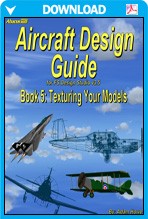|
PC Aviator Inc
::
Books & Magazines
::
E-Books
::
Aircraft Design Guide Book 5 - Texturing the Model
|
Aircraft Design Guide Book 5 - Texturing the Model
Search
Categories
- DEALS & DISCOUNTS!
- MS Flight Simulator 2020
- => NEW ADDITIONS
- => CLEARANCE ITEMS
- Flight Sim X Addons
- Prepar3D Addons
- FSX:Steam Addons
- X-Plane Addons
- Flight Sim 2004 Addons
- Other Flight Sim Addons
- MegaSceneryEarth
- Flight Simulators
- Air Traffic Control
- System Utility
- Flight Training Software
- PC Aviator Brand Titles
-
Boxed Software
- Flight Sim X Addons
- Flight Sim 2004 Addons
- Flight Simulators
- X-Plane Addons
- Prepar3D Addons
- Flight Training Software
- System Utility
- Flight Controls & Home Cockpit
- Books & Magazines
- Aviation Videos
OTHER
Your cart
Your account
Bestsellers
- Aircraft Design Guide Book 1 - Using FS Design Studio 3.5
- Aircraft Design Guide Book 5 - Texturing the Model
- Aircraft Design Guide Book 2 - Modeling The Exterior
- Aircraft Design Guide Book 4 - Aircraft Animation
- Aircraft Design Guide Book 3 - The Boolean Operation
- Aircraft Design Guide Book 6 - Creating the Virtual Cockpit
- Then & Now - Cartoons About Airline Pilots
- 737NG Training Syllabus - Download Edition
- 757/767 Pilot Handbook
- Tips, Tricks & Trips For Flight Simulator X
-->
Users online:
730
shopping
Powered by X-Cart php shopping cart
Copyright © 1999-2024 PC Aviator Inc